Friday, May 12, 2017
Linux Mint Virtual Box on Windows Access Shared Folder
May 12, 2017
access shared
,
linux guest
,
Linux Mint
,
mount folder
,
shared folder
,
tutorial
,
virtualbox
,
windows host
First go to Devices -> Shared Folder -> Shared Folder Settings, Now click on the Add New Shared Folder + symbol button. Choose the directory and the folder name. Tick on Read only for safety and Auto Mount.
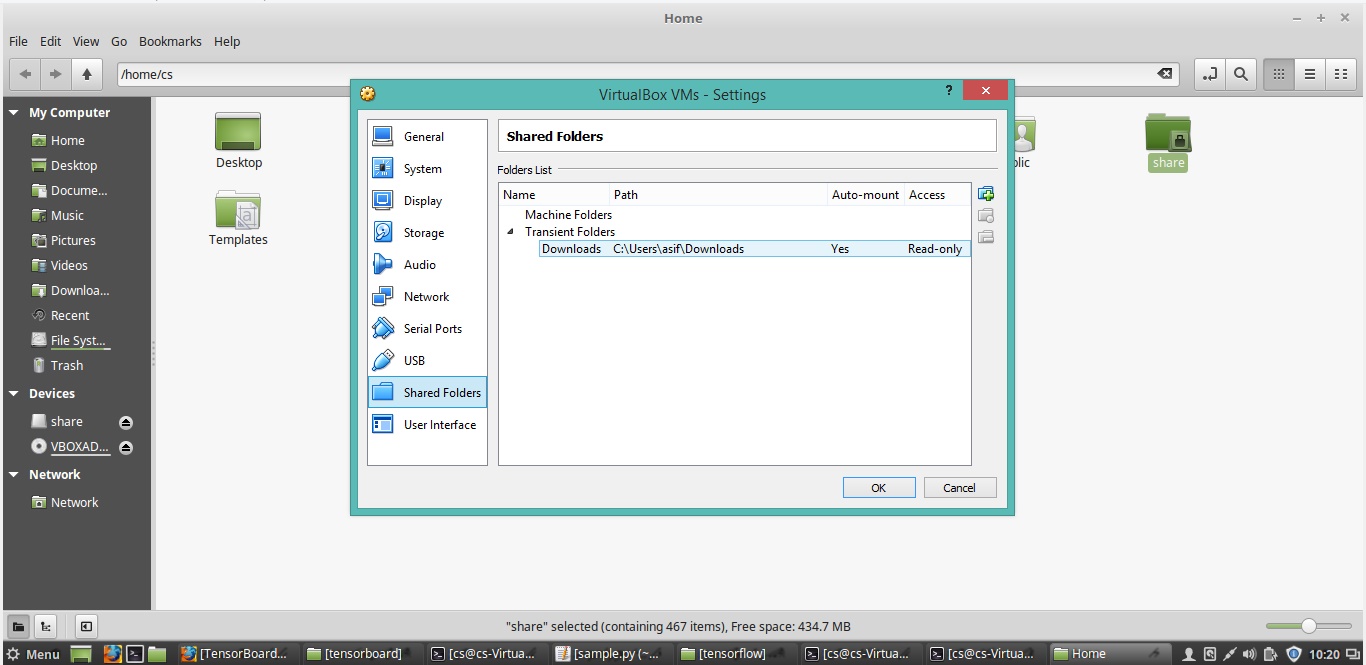
In the example above I am sharing my a folder named Downloads.
sudo mount -t vboxsf Downloads ~/windowsdata/
Now the Downloads folder data is available in windowsdata folder.
Screenshot:
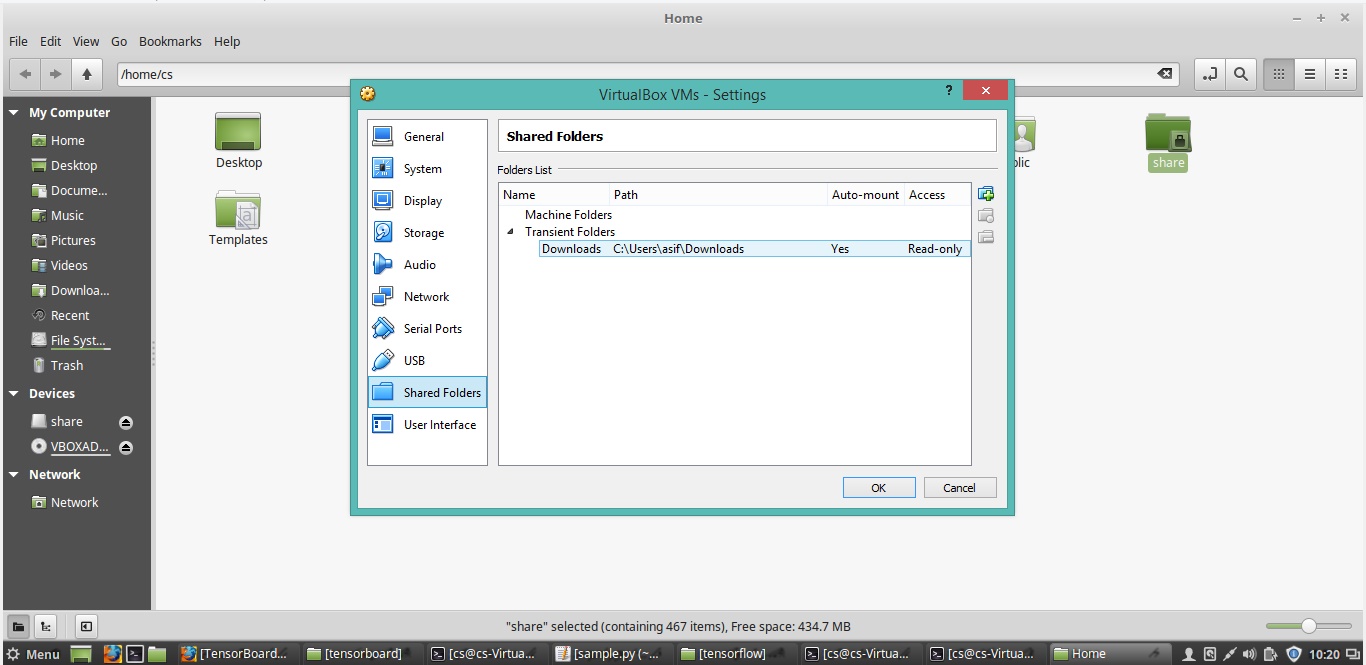
In the example above I am sharing my a folder named Downloads.
Shared Folder Setup:
Next go to home directory and create a folder of your choice. Ex: windowsdata. This folder windowsdata will be used to hold the windows shared folder data. Finally in that directory open terminal and write,sudo mount -t vboxsf Downloads ~/windowsdata/
Now the Downloads folder data is available in windowsdata folder.
Subscribe to:
Post Comments (Atom)

No comments:
Post a Comment